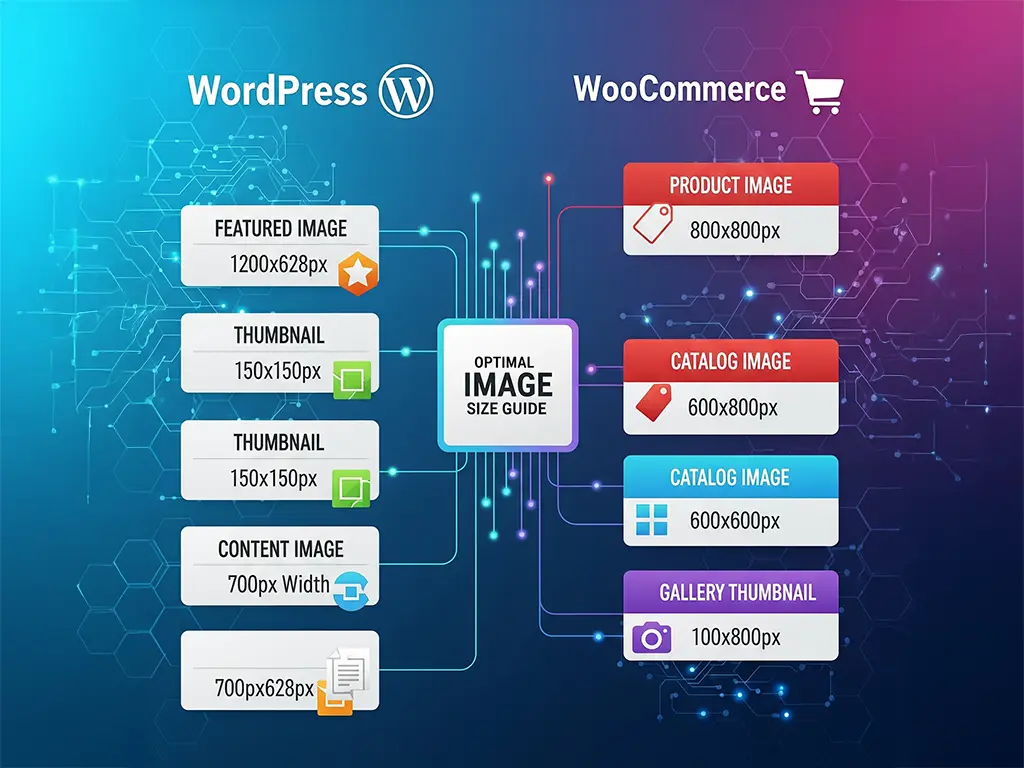1. Why are images important for SEO and LLMs?
Well, you know what they say, a picture’s worth a thousand words, but only if you use it right.
In the digital world, poorly prepared images can:
- Slow down your website, damaging your Google ranking.
- Be ignored by generative AI models (LLMs) due to a lack of context.
- Be excluded from visual search results.
Images aren’t just for making your website look attractive; they convey information and help with storytelling. If optimised, they can be ‘understood’ by both search engines and LLMs, increasing the chances of them being used as a reference or inspiration by these technologies.
2. Guide for image optimisation for WordPress and WooCommerce
2.1 For any type of website:
- Full-width headers and sliders: 1920 x 1080 px (16:9 format) – a good resolution that is compatible with most screens.
For more panoramic layouts, 2000 x 600 px is a good option. - Featured images: 1200 x 675 px — this maintains a balance between detail and performance.
- Images within articles: 800–1200 px wide.
- Thumbnails: 150 x 150 px (square).
2.2 Ideal image sizes in WordPress
You should always bear in mind the ideal image sizes in WordPress.
WordPress automatically generates several sizes when you upload an image:
| Default size | Size |
|---|---|
| Thumbnail | 150 × 150 px |
| Medium | Máx. 300 × 300 px |
| Medium Large | Largura: 768 px |
| Large | Máx. 1024 × 1024 px |
| Full Size | Original |
Best practices:
- Featured images: 1200 x 675 px.
- Two-column layout: 680 x 382 px.
- Square images for highlights: 600 x 600 px.
- Logo: ~300 x 200 px (depending on the theme).
- Banners: 1920 x 1080 px.
2.3 In WooCommerce:
- Catalogue (thumbnail): 324 x 324 px.
- Main product image: 800 x 800 px, or up to 1200 px for detailed zoom.
- Products with high levels of detail should be up to 2000 px, but compressed so that they do not slow down loading times.
You can find more information on the WooCommerce website.
2.4 Recommended best image sizes and formats for websites, WordPress and WooCommerce
| Context / Location | Recommended dimensions (px) | Best format | Target weight | Notes (SEO & LLMs) |
|---|---|---|---|---|
| Header / Full‑width slider | 1920×1080 (16:9) • alt: 2000×600 panoramic | WebP or JPEG (q. 75–85) | < 300 KB | Use loading="lazy" for subsequent slides. Add nearby text context; ALT aligned with page topic. |
| Banner / Background | 1920×1080 (cover) | WebP / JPEG | < 250 KB | Avoid embedding text in the image; prefer HTML text for SEO/LLMs. |
| Featured image (post) | 1200×675 (16:9) | WebP / JPEG | < 200 KB | Descriptive file name + ALT with article topic; reinforce context in opening paragraph. |
| In‑content image (1 column) | 800–1200 width | WebP / JPEG | < 150 KB | WordPress auto‑generates srcset; use captions when they add meaning. |
| In‑content image (2 columns) | 600–800 width | WebP / JPEG/PNG | < 120 KB | For charts/icons use PNG or SVG (when possible) for crisp edges. |
| Thumbnails | 150×150 (WP default) | WebP / JPEG/PNG | < 30 KB | Regenerate thumbnails after changing theme sizes. |
| Logo | ~300×200 (theme‑dependent) | SVG (preferred) or PNG | < 50 KB | ALT like “brand name — logo”. |
| WooCommerce — Catalog (thumbnail) | 324×324, square | WebP / JPEG | < 80 KB | Clean background, consistent angle; file name with product + attribute. |
| WooCommerce — Main product image | 800×800 (standard) • up to 1200–1600 for zoom | WebP / JPEG | < 250 KB | Detailed ALT: type, material, colour, model. Add descriptive text nearby for LLM context. |
| WooCommerce — Product gallery | 1000–1200 width | WebP / JPEG | < 180 KB each | Show angles/in‑use. Short captions with benefits (“inner pocket”, “reinforced stitching”). |
| Open Graph / Social share | 1200×630 (FB/LinkedIn) • 1080×1080 (IG) | JPEG / WebP | < 300 KB | Set OG meta tags; keep title/description consistent with the post. |
alt text, clear file names, and nearby paragraph context to improve SEO and LLM discovery.
3. Image formats
Choosing the right format is one of the most important steps in optimising images for the web.
Each format has advantages and disadvantages that affect visual quality, file size and website loading speed.
In this section, we’ll look at the best image formats for websites and online stores, explaining when to use each one to get the best balance between quality and performance.
In the comparison below, you can see how each format affects file quality and weight, helping you choose the best image formats for websites and online stores.
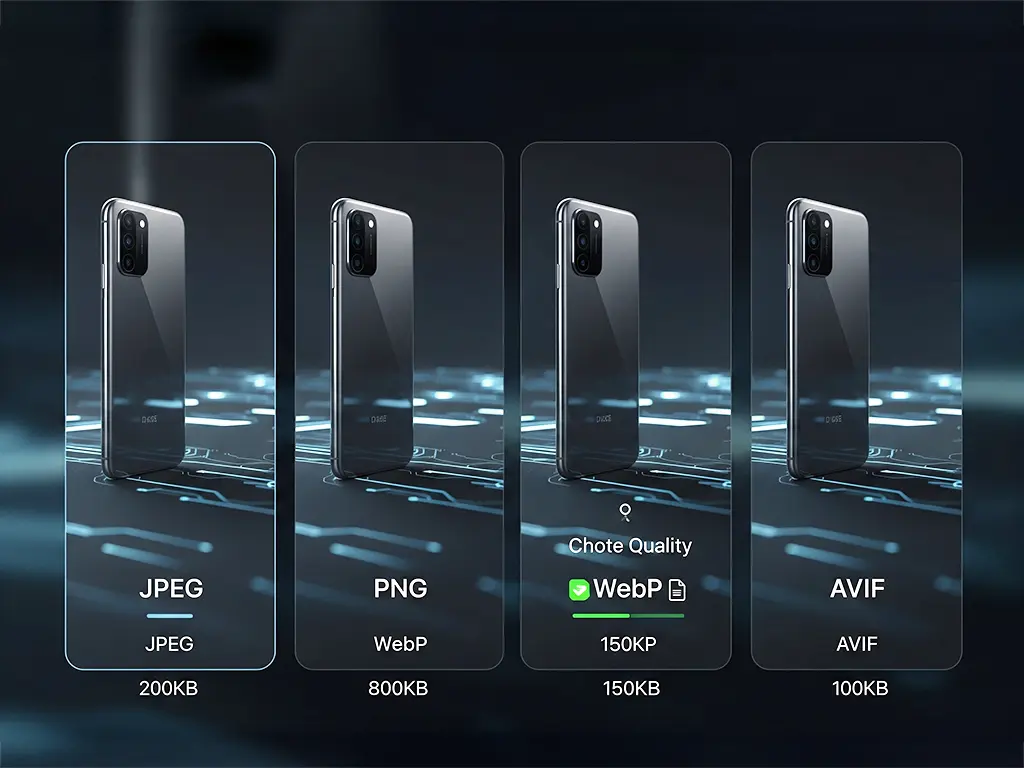
These are the best image formats for websites and online stores:
- JPEG: ideal for photographs and complex images.
- PNG: perfect for graphics, logos and transparencies.
- WebP: lighter and with excellent quality; recommended for most cases.
- AVIF: even more efficient than WebP, but with limited support.
4. Compression and performance
Optimising images is crucial for SEO and for LLMs to consider them relevant, as these models value fast-loading, well-structured content. When doing image optimisation for WordPress and WooCommerce, compression plays a central role, reducing file size without compromising too much on quality.
Use tools such as TinyPNG, Squoosh.app or plugins such as Smush or Imagify. Keep most images under 150 KB (unless more detail is required) and save them in 72 DPI web resolution (300 DPI for print only). Enable lazy loading in WordPress to load images only when needed.
The following chart illustrates how compression directly influences website size and loading speed, which are essential factors in image optimisation for WordPress and WooCommerce.
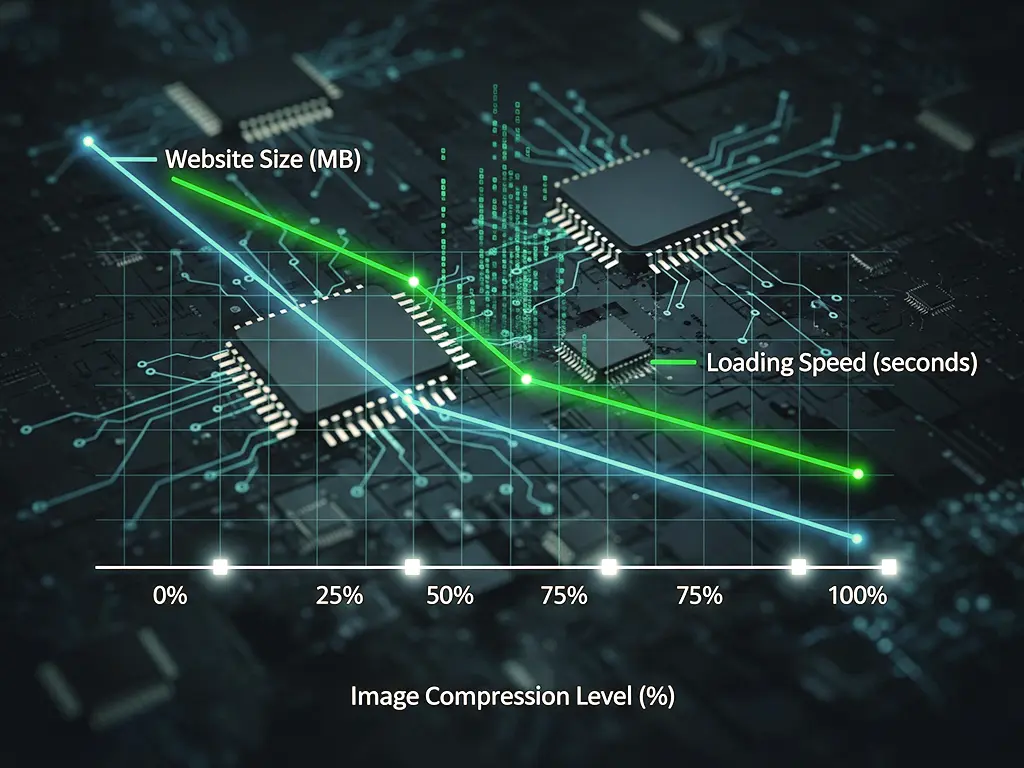
5. Adaptability and devices
- Prepare responsive images for different screen sizes (WordPress already creates automatic versions with srcset).
- Use background-size: cover or object-fit: cover in CSS so that images adapt well to different resolutions.
- Test on desktop, tablet and mobile to ensure readability.
6. SEO optimisation
SEO optimisation is very important, and today, writing alt text and metadata for SEO and LLMs has become essential for images to be correctly interpreted by search engines and AI models.
Here is a real example in the WordPress dashboard showing how to write alt text and metadata for SEO and LLMs, ensuring that images are correctly interpreted.
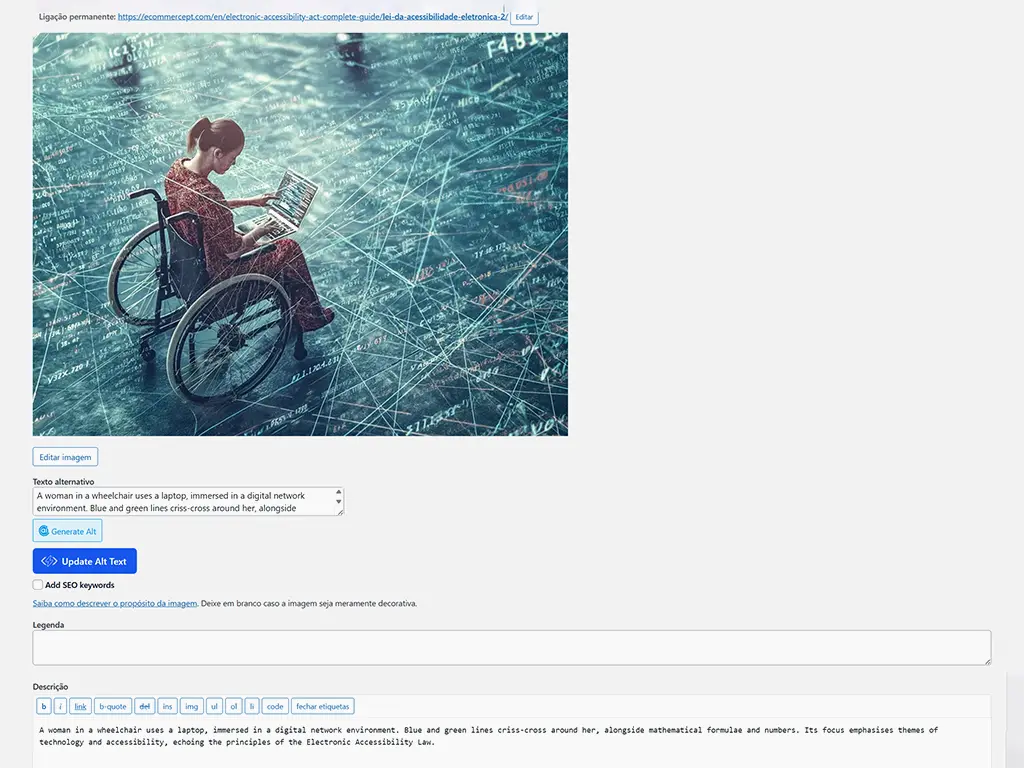
- File name: descriptive and with keywords (‘brown-leather-shoes.jpg’ instead of ‘IMG_1234.jpg’).
- Alternative text (alt text): describes the image in detail, including context.
- Title: optional, but can reinforce relevance.
- Caption: if useful, add extra context.
- Description: allows you to include additional information for SEO and accessibility.
7. Optimisation for discovery by LLMs
LLMs do not ‘see’ images directly; they read and interpret the text surrounding them and the metadata.
To increase the likelihood that images will be used or understood by AI models:
- Context in adjacent text
- Include a detailed description in the paragraph where the image appears.
- Relate the image to the central topic of the article.
- Rich metadata
- Add information in the ‘Description’ field in WordPress, explaining the content of the image.
- Include terms that describe the action, setting, object, and intent of the image.
- Clear semantic structure
- Use headings (H2/H3) near the image that reinforce the theme.
- Maintain consistency between title, text, and image.
- Structured data
- Implement schema.org (
ImageObject) with:- contentUrl (image URL)
- description (detailed description)
- author or creator
- license (if applicable)
- This helps not only Google but also LLMs to associate context.
- Implement schema.org (
- Explicit licensing
- Indicate whether the image is original, stock or free to use.
- LLMs tend to prefer content with clear licensing.
- Thematic consistency
- Avoid generic images that are disconnected from the text; the more relevant it is to the theme, the more likely it is to be ‘understood’ and indexed correctly.
8. Practical example: Image optimisation for SEO and LLMs
Imagine you have a craft coffee shop. Let’s see how to write alt text and metadata for SEO and LLMs.
- You take a photo of a packet of coffee beans.
- You edit it to 1200 × 800 px, JPEG format.
- You compress it to ~140 KB.
- File name: ‘artisan-coffee-beans-colombia.jpg’.
- Alt text: ‘Pack of Colombian artisan coffee beans next to a light wood table.’
- In the adjacent text: ‘Our Colombian artisan coffee is roasted weekly and packaged in 250 g packs to keep the aroma fresh.’
- Structured data (
ImageObject) in HTML with author, date, and description. - Creative Commons licence indicated in the caption.
This way, search engines and LLMs will have all the clues they need to understand what is in the image and when it should be referenced.
Now see how these practices apply to a product page, with alt text and complete metadata for SEO and LLMs
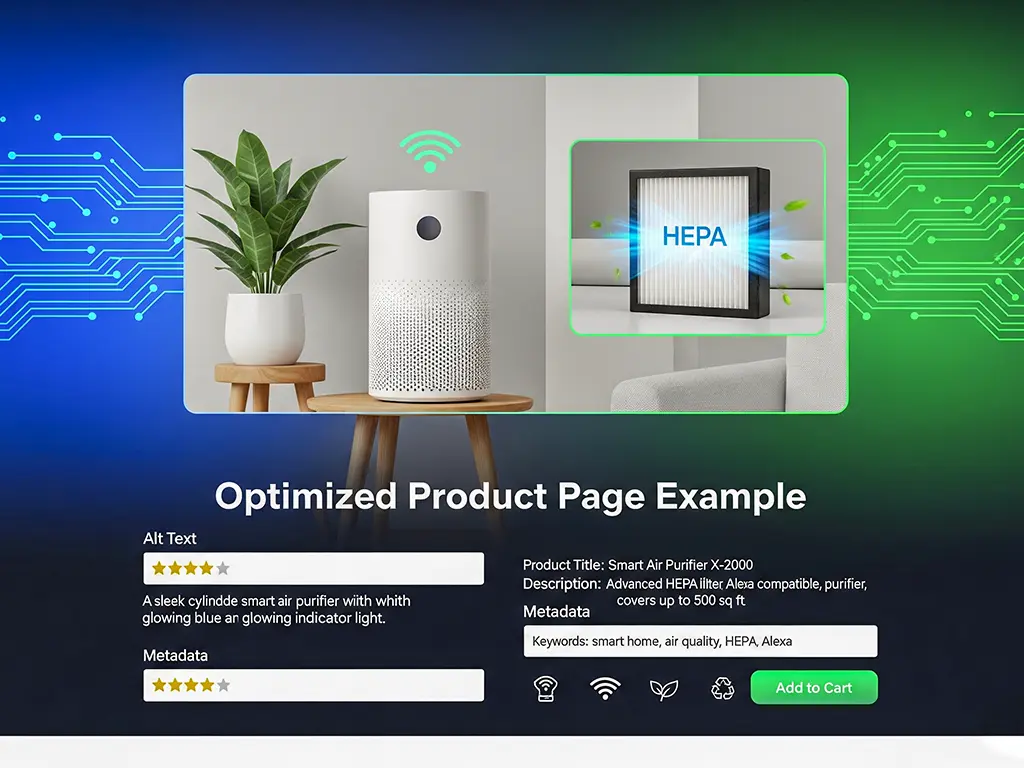
9. Quick summary
| Objective | What to do |
|---|---|
| Classic SEO | Name + alt text + compression + responsiveness |
| Discovery by LLMs | Context in text + metadata + schema.org |
| Speed | WebP + compression + lazy loading |
| User experience | Appropriate size + adaptation to different screens |
10. Conclusion
Image management on a website, whether on WordPress or WooCommerce, isn’t just about aesthetics — it’s strategic.
When you think of images as informative content, you can improve your SEO and increase the chances that search engines and generative AI models will recognise and use your content as a reference.
If you apply these practices for image optimisation for WordPress and WooCommerce consistently, your images will no longer be just ‘pretty’ — they will become valuable.
FAQs
- Do LLMs read images directly?
No, they interpret the text and associated metadata.
- Is it always worth using WebP?
Yes, when possible — it improves performance without losing quality.
- Does alt text really help with LLMs?
Yes, it is one of the elements that reinforces context for AI and SEO.
- Is Schema.org mandatory?
No, but it greatly increases the clarity and understanding of images.
- What if I use stock images?
You can use them, but always indicate the source and licence for credibility.